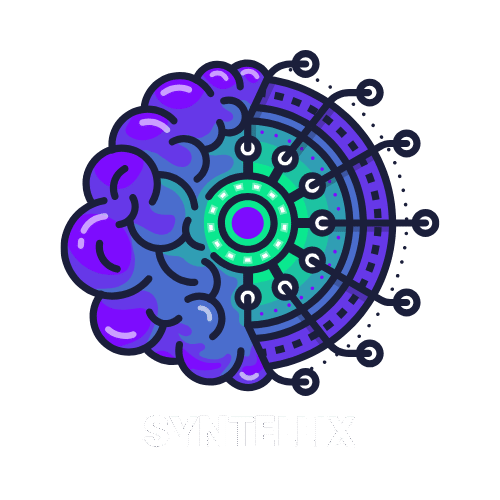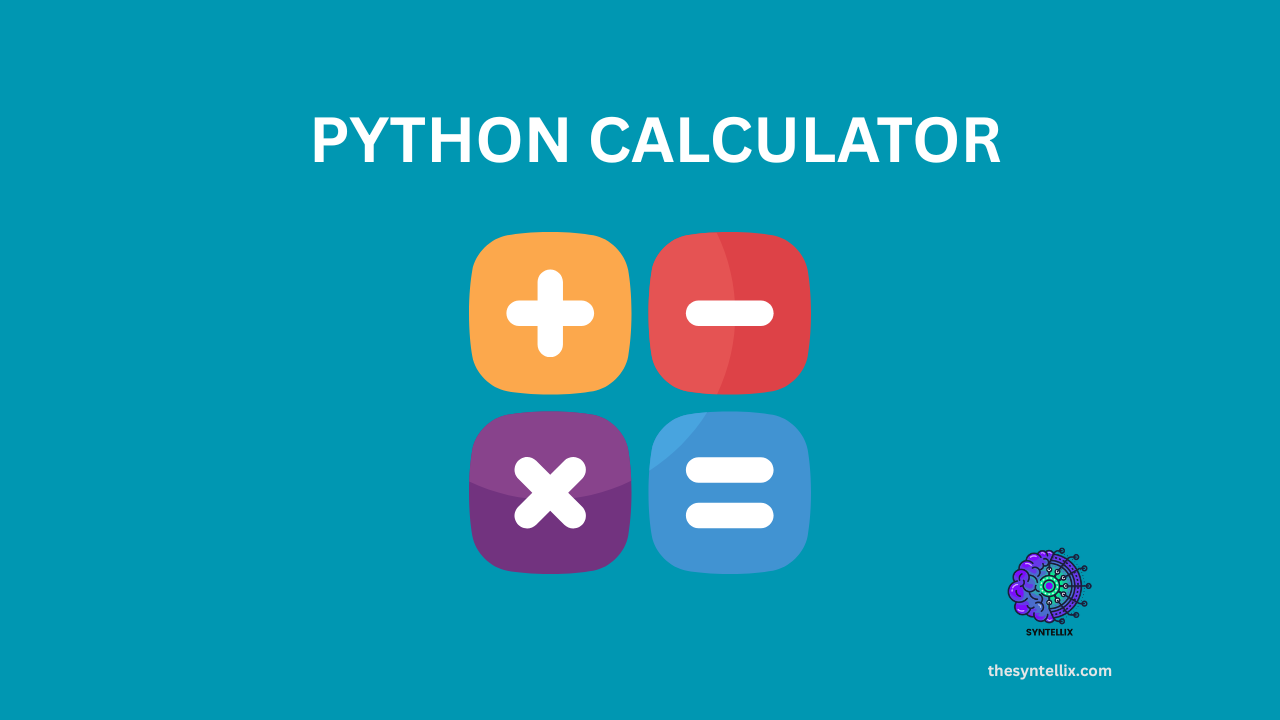Table of Contents
ToggleHave you ever wanted to build something practical with Python, but felt overwhelmed by complex projects? Learning to code can be exciting, but sometimes the “Hello World” stage doesn’t quite show you the power of what you’re learning.
Good news! Building a simple python calculator is an excellent first project. It’s surprisingly easy, incredibly rewarding, and touches upon fundamental programming concepts you’ll use again and again. Plus, who doesn’t love the idea of making their own tool?
We’ll start with a basic command-line version and then, to truly bring it to life, we’ll dive into creating a graphical user interface (GUI) using Python’s built-in Tkinter library!
Part 1: The Command-Line Python Calculator – Pure Logic
Let’s first build a basic text-based calculator. This helps us focus purely on the logic of performing calculations.
What Our Command-Line Calculator Will Do:
It will handle the four basic arithmetic operations:
Addition (
+)Subtraction (
-)Multiplication (
*)Division (
/)
It will ask the user for two numbers and an operation, then display the result.
The Building Blocks:
Input:
input()to get data from the user.Variables: To store numbers and the chosen operation.
Conditional Logic:
if,elif,elseto decide which calculation to perform.Arithmetic Operators:
+,-,*,/.Output:
print()to show the result.Error Handling:
try-exceptto manage invalid inputs (like text instead of numbers or division by zero).
Step-by-Step Code:
# simple_cli_calculator.py
print("--- Simple Command-Line Python Calculator ---")
# Step 1: Get User Input
num1_str = input("Enter the first number: ")
operation = input("Enter the operation (+, -, *, /): ")
num2_str = input("Enter the second number: ")
# Step 2: Convert Inputs to Numbers (and Handle Errors)
try:
num1 = float(num1_str)
num2 = float(num2_str)
except ValueError:
print("Invalid input. Please enter valid numbers.")
exit() # Exit the program if conversion fails
result = None # Initialize result
# Step 3: Perform the Calculation Based on Operation
if operation == '+':
result = num1 + num2
elif operation == '-':
result = num1 - num2
elif operation == '*':
result = num1 * num2
elif operation == '/':
if num2 == 0:
print("Error: Cannot divide by zero!")
exit() # Exit if division by zero
else:
result = num1 / num2
else:
print("Invalid operation. Please use +, -, *, or /.")
exit() # Exit if invalid operation
# Step 4: Display the Result
if result is not None:
print(f"\nThe result of {num1} {operation} {num2} is: {result}")
print("--- Calculator session ended. ---")
How to Run This:
Save the code as
simple_cli_calculator.py.Open your terminal or command prompt.
Navigate to the folder where you saved the file.
Run the command:
python simple_cli_calculator.py
You’ll see the prompts and results directly in your terminal.
Part 2: Bringing it to Life – A Graphical Python Calculator Using Tkinter!
While the command-line calculator is functional, a graphical interface makes it much more intuitive. Python’s built-in Tkinter library is perfect for creating simple GUIs without needing to install anything extra.
Key Tkinter Concepts:
Tk(): The main window of your application.Label: Used to display text.Entry: A single-line text input box where users type.Button: clickable elements that trigger actions.grid()orpack(): Layout managers to arrange widgets in the window.command: The attribute that links a button to a Python function.
Building the Tkinter Calculator:
We’ll create a window with entry fields for numbers, buttons for operations, and a label to display the result.
# gui_calculator.py
import tkinter as tk
from tkinter import messagebox # For pop-up error messages
def calculate():
"""Performs the calculation based on input and displays the result."""
try:
num1 = float(entry_num1.get())
num2 = float(entry_num2.get())
operation = operation_var.get() # Get selected operation from Radiobuttons
result = None
if operation == '+':
result = num1 + num2
elif operation == '-':
result = num1 - num2
elif operation == '*':
result = num1 * num2
elif operation == '/':
if num2 == 0:
messagebox.showerror("Error", "Cannot divide by zero!")
return # Stop function execution
else:
result = num1 / num2
else:
messagebox.showerror("Error", "Please select an operation.")
return
result_label.config(text=f"Result: {result}")
except ValueError:
messagebox.showerror("Error", "Invalid number input. Please enter digits only.")
except Exception as e:
messagebox.showerror("An Error Occurred", str(e))
# --- Set up the main window ---
root = tk.Tk()
root.title("Python GUI Calculator")
root.geometry("300x250") # Set initial window size
# --- Input Fields ---
tk.Label(root, text="First Number:").grid(row=0, column=0, padx=5, pady=5, sticky="w")
entry_num1 = tk.Entry(root, width=20)
entry_num1.grid(row=0, column=1, padx=5, pady=5)
tk.Label(root, text="Second Number:").grid(row=1, column=0, padx=5, pady=5, sticky="w")
entry_num2 = tk.Entry(root, width=20)
entry_num2.grid(row=1, column=1, padx=5, pady=5)
# --- Operation Selection (using Radiobuttons) ---
tk.Label(root, text="Operation:").grid(row=2, column=0, padx=5, pady=5, sticky="w")
operation_var = tk.StringVar(value="+") # Default operation
operations_frame = tk.Frame(root)
operations_frame.grid(row=2, column=1, padx=5, pady=5, sticky="w")
tk.Radiobutton(operations_frame, text="+", variable=operation_var, value="+").pack(side=tk.LEFT, padx=2)
tk.Radiobutton(operations_frame, text="-", variable=operation_var, value="-").pack(side=tk.LEFT, padx=2)
tk.Radiobutton(operations_frame, text="*", variable=operation_var, value="*").pack(side=tk.LEFT, padx=2)
tk.Radiobutton(operations_frame, text="/", variable=operation_var, value="/").pack(side=tk.LEFT, padx=2)
# --- Calculate Button ---
calculate_button = tk.Button(root, text="Calculate", command=calculate, width=15, height=2)
calculate_button.grid(row=3, column=0, columnspan=2, pady=10) # Span across both columns
# --- Result Display ---
result_label = tk.Label(root, text="Result: ", font=("Arial", 12, "bold"))
result_label.grid(row=4, column=0, columnspan=2, pady=5)
# --- Start the Tkinter event loop ---
root.mainloop()
How to Run This:
Save the code as
gui_calculator.py.Open your terminal or command prompt.
Navigate to the folder where you saved the file.
Run the command:
python gui_calculator.py
A graphical window will pop up, allowing you to interact with your calculator using buttons and text fields!
Ideas for Improvement
Building these calculators is a fantastic stepping stone. Here are some ideas to push your skills further:
GUI Enhancements:
Add a “Clear” button to reset the input fields.
Implement keyboard shortcuts for operations (e.g., Enter to calculate).
Improve layout and styling.
More Operations: Add advanced functions like percentage, square root, or exponentiation.
History Feature: Display a log of past calculations.
Input Validation: Provide immediate feedback if a user types non-numeric characters in the entry fields.
Function Definitions: For larger GUI applications, organize different parts of your code into separate functions to keep it clean.
Building this simple python calculator, both in the command line and with a GUI, provides a robust foundation in Python programming.
You’ve tackled input/output, conditional logic, error handling, and even graphical interface design! This project truly demonstrates how just a few lines of code can create useful and interactive tools. Happy coding!
Stay ahead of the curve with the latest insights, tips, and trends in AI, technology, and innovation.