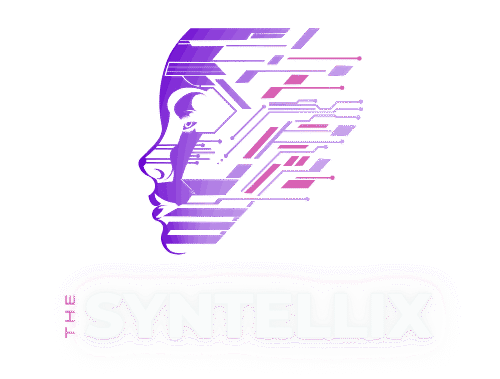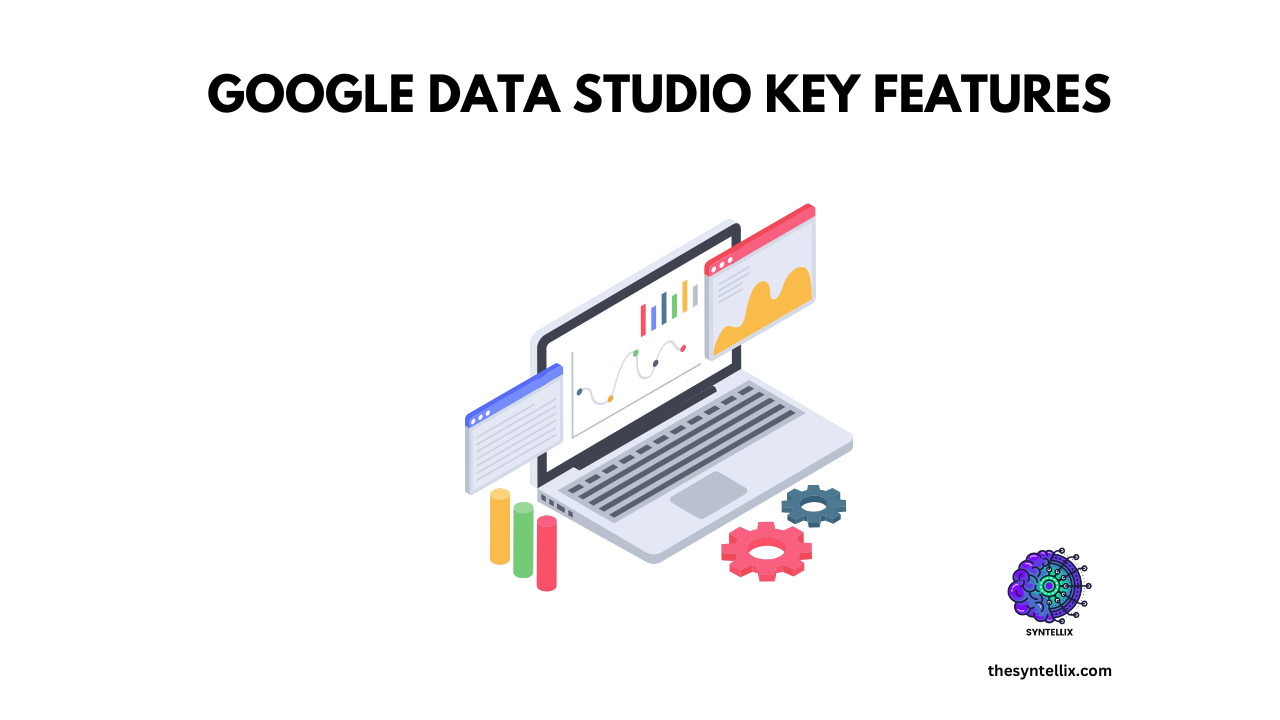Introduction
Data is everywhere but making sense of it can be tricky. No matter you are a marketer, a business owner, or just someone who works with data, this free tool helps you to turn messy numbers into clear, interactive dashboards and reports.
In this guide, we will explore the google data studio key features and show you why it is one of the best tools for visualizing and sharing data in 2025.
Google Data Studio Overview
Google Data Studio is a free data visualization tool from Google. It helps you connect different data sources (like Google Analytics, Google Ads, or spreadsheets) and build professional dashboards without writing code.
You can use it to create real-time reports, share them easily with others, and customize them based on your needs.

Benefits Of Google Data Studio
You should use Google Data Studio because it is:
- Free to use.
- Cloud-based (you can access it from anywhere).
- Easy to learn with no coding required.
- Integrated with Google’s ecosystem like Analytics, Ads, and BigQuery.
It’s perfect for small businesses, freelancers, marketers, or anyone who wants to understand their data better.
Google Data Studio Key Features
Here are the top google data studio key features that you must-have in your toolkit:
1. Customizable Dashboards
You can fully customize how your reports look colors, fonts, layouts, and branding. This helps you present insights in a way your team or clients can understand at a glance.
2. Data Connectors
Google Data Studio connects to over 800 data sources using built-in and third-party connectors. These include:
- Google Analytics
- Google Ads
- Google Sheets
- YouTube
- BigQuery
- Facebook Ads (via connector)
3. Real-Time Data Updates
Once your report is set up, the data updates automatically. No need to re-import or refresh manually. This keeps your team always informed with the latest numbers.
4. Drag-and-Drop Builder
You do not need the technical skills to build reports. You can build reports using a simple drag-and-drop interface just select your data and drop it into tables, graphs, or scorecards.
5. Interactive Filters and Controls
Add drop-downs, date selectors, and filters to let viewers explore the data on their own. This interactivity makes your reports more engaging and useful.
6. Data Blending
One of the best google data studio key features is that it combine data from multiple sources into a single chart or table. For example, compare Facebook and Google Ads in one view.
7. Real-Time Collaboration
Just like Google Docs, you can share reports, control permissions, and work together with your team in real time.
8. Pre-built Templates
If you are complete beginner and don’t know where to start than you can use Google’s free templates for marketing, e-commerce, SEO, and more. They save time and give you a professional starting point.
9. Access Control & Permissions
You can control who can view or edit each report. This is important when you are working with clients or sensitive data.
10. Google Ecosystem Integration
Since it’s built by Google, it integrates perfectly with tools like:
- Google Analytics 4
- Google Ads
- Google Sheets
- Google BigQuery
- Looker
11. Smart Insights with Looker Integration (AutoML-ready)
When connected with Google Cloud’s Looker and Vertex AI, Looker Studio allows teams to tap into predictive analytics and AI models right in their dashboards. For example, you can forecast trends or predict outcomes like customer churn.
- Use case: Predict sales next quarter based on historical data.
- How it works: Connect Looker or BigQuery ML model, then visualize the predictions in Studio.
12. Natural Language Support with BigQuery + Vertex AI
Using natural language processing (NLP), you can query your data in plain English especially through Connected Sheets or BigQuery integrations. This makes it easier for non-technical users to interact with data using AI-assisted suggestions.
- Example: “Show me total sales last month by region”
- Benefit: Anyone on your team can explore data no SQL needed.
13. Auto-generated Fields & Suggestions
Data Studio offers auto-suggestions for fields, calculations, and formatting while building reports. It learns from your data structure and suggests the best chart types and formulas.
- Time-saving AI: Reduces manual setup for new users.
- Example: When dragging a date field, it auto-suggests a time-series chart.
14. Smart Filters and Controls
AI-driven filters adjust based on user input. For example, if your dataset contains categories like country or product type, the dropdown filter auto-adapts as new data flows in.
- Use case: Dynamic reports that change as data changes.
- Benefit: Less maintenance and real-time personalization.
15. Connected Looker Blocks with Machine Learning Models
You can connect prebuilt Looker Blocks that include ML-ready models, like customer scoring, demand prediction, or lifetime value estimation.
- These blocks use AI under the hood and display predictions in Data Studio dashboards.
- Ideal for teams already using BigQuery ML or Vertex AI pipelines.
16. AI-Enhanced Alerts & Anomalies (via Integration)
While native anomaly detection is still limited in Data Studio, integrations with Google Analytics 4, BigQuery ML, or Looker allow you to:
- Set alerts for unusual data behavior.
- Detect trends and spikes using ML models.
- Visualize anomalies directly in reports.
Use Cases of Google Data Studio
Google Data Studio is useful for:
- Marketers for tracking ad campaigns and website traffic.
- E-commerce teams for monitoring sales and conversion rates.
- Business analysts for creating performance dashboards.
- Educators and nonprofits for who need free data tools.
Google Data Studio vs Looker Studio
Google rebranded Data Studio to Looker Studio in 2022. While the core features remain the same, the name change reflects Google’s broader vision for business intelligence. Don’t worry, they’re still free and easy to use.
Getting Started With Google Data Studio:
Here’s how to get started with Google Data Studio:
- Visit datastudio.google.com.
- Sign in with your Google account.
- Create a report.
- Choose a data source (like Google Sheets or Analytics).
- Drag and drop charts and tables.
- Customize the layout and visuals.
- Share it with your team or client.
Conclusion
Google Data Studio is a powerful, free, and flexible tool that helps you make data-driven decisions. Whether you are building your first dashboard or improving your analytics workflow, these google data studio key features make it easy to tell your data story.
Start building your first interactive report today at datastudio.google.com.
People also ask
What is the Google Data Studio?
Google Data Studio is a free data visualization tool that allows users to create interactive and customizable reports and dashboards using data from various sources like Google Analytics, BigQuery, and Sheets.
Is Google Data Studio still free?
Yes, Google Data Studio remains free to use for individuals and businesses, although some advanced connectors or third-party integrations may come with a cost.
What is Google Data Studio called now?
Google Data Studio is now part of Looker Studio, following its integration into the Looker family of business intelligence tools under Google Cloud.
How can I use Google Data Studio?
You can use Google Data Studio by signing in with your Google account at datastudio.google.com, connecting your data sources, and building custom dashboards using its drag-and-drop interface and built-in templates.
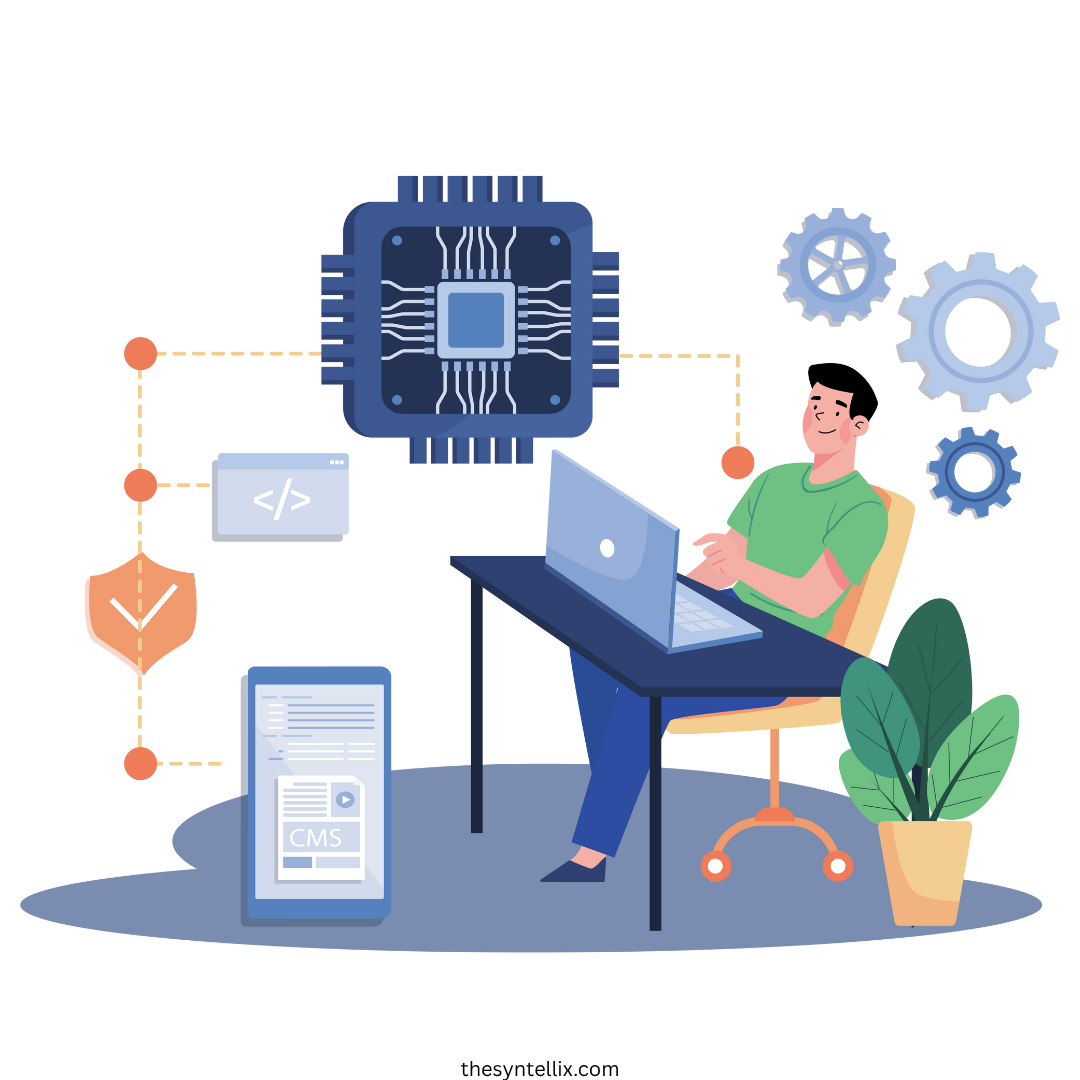
Stay ahead of the curve with the latest insights, tips, and trends in AI, technology, and innovation.