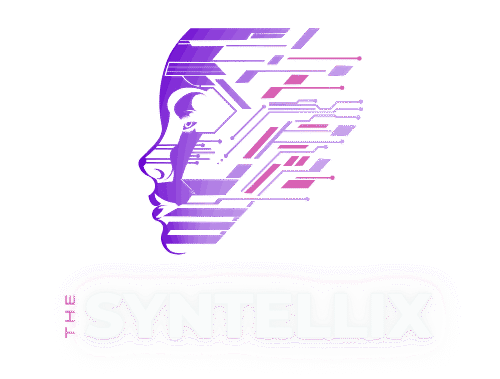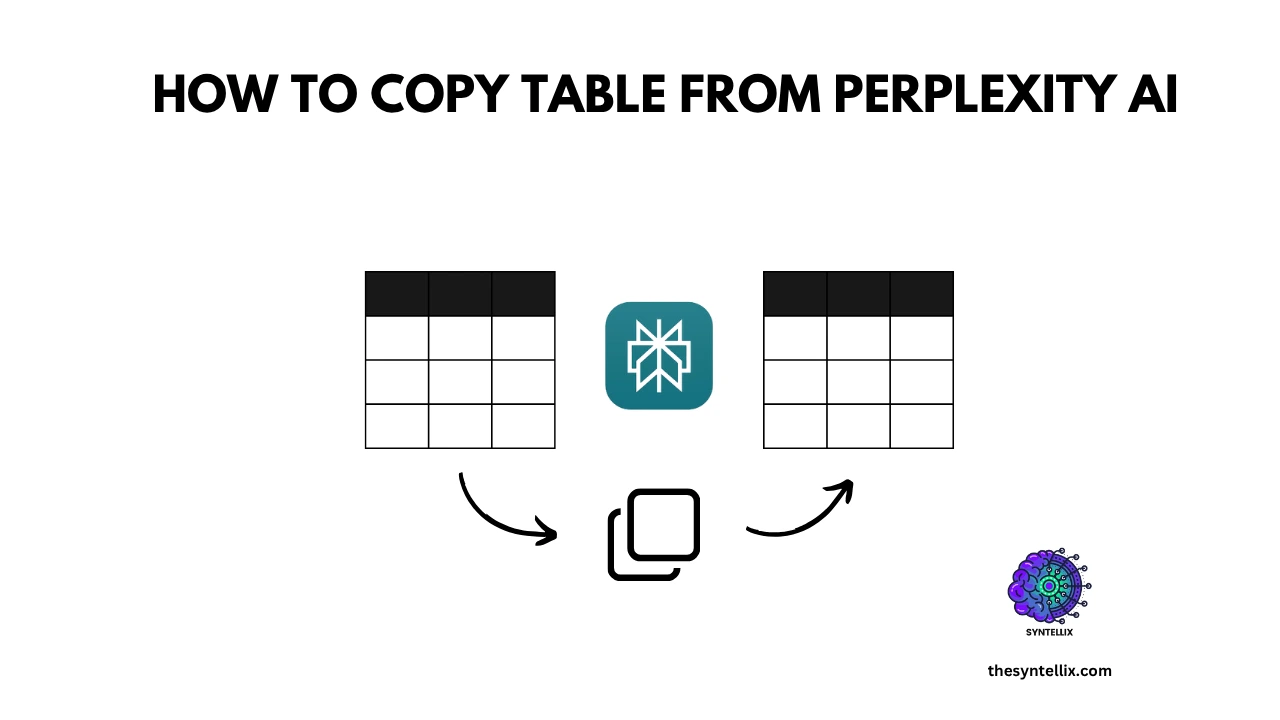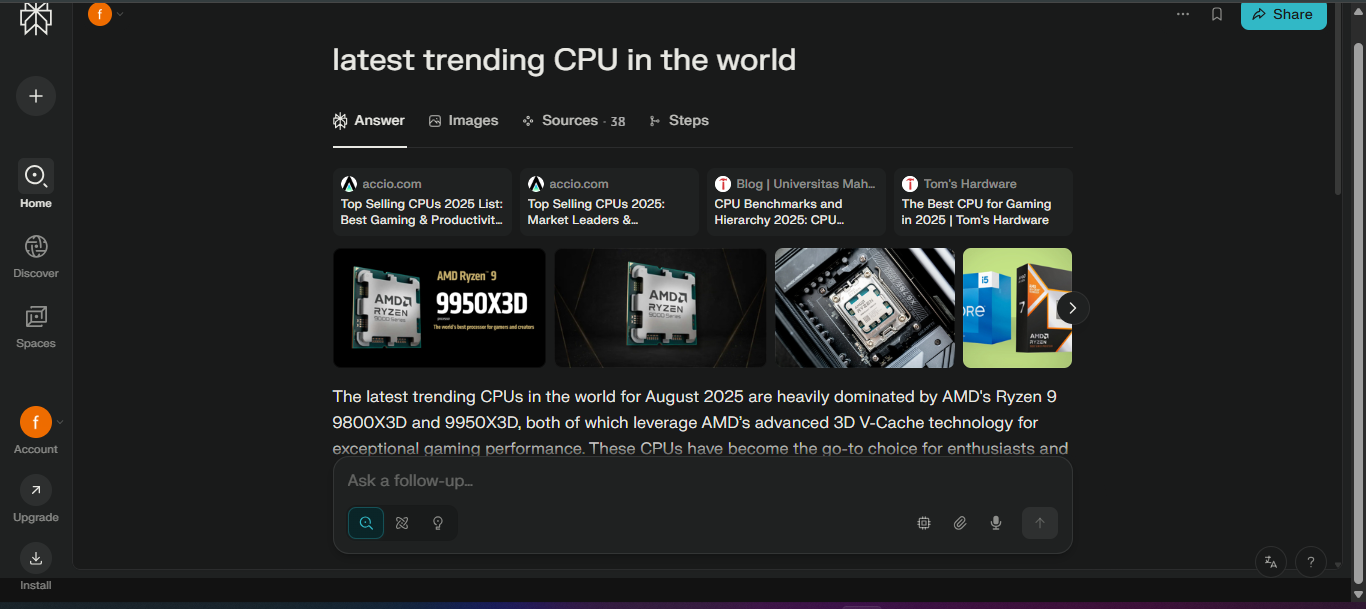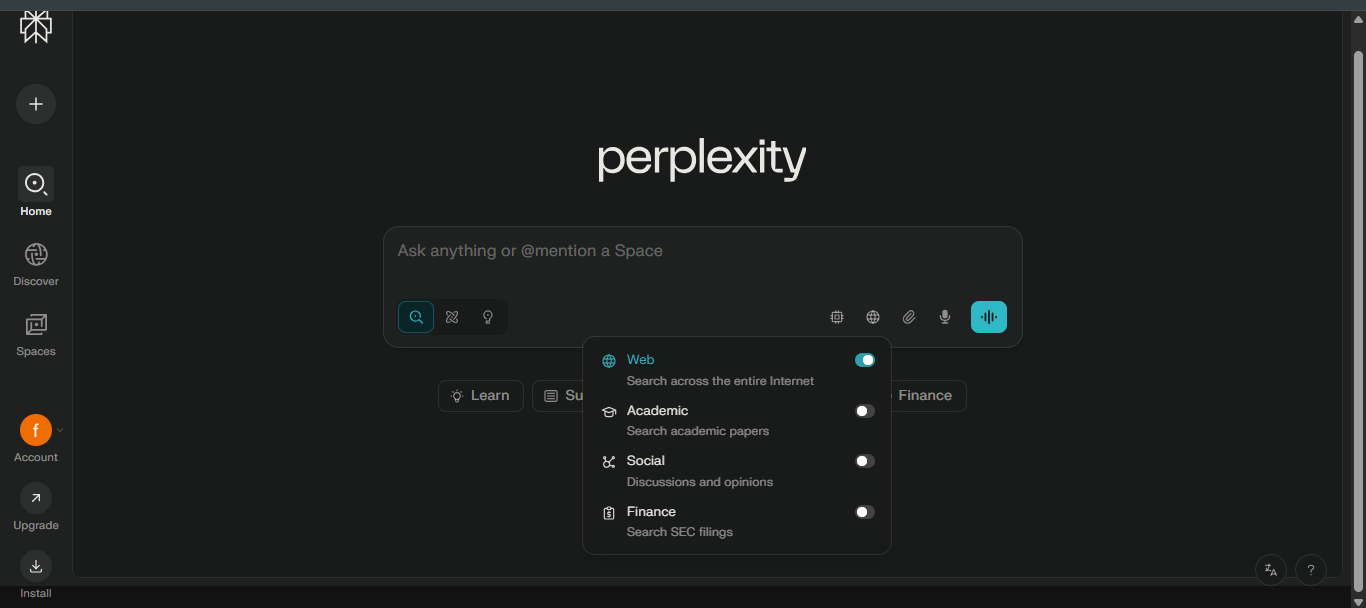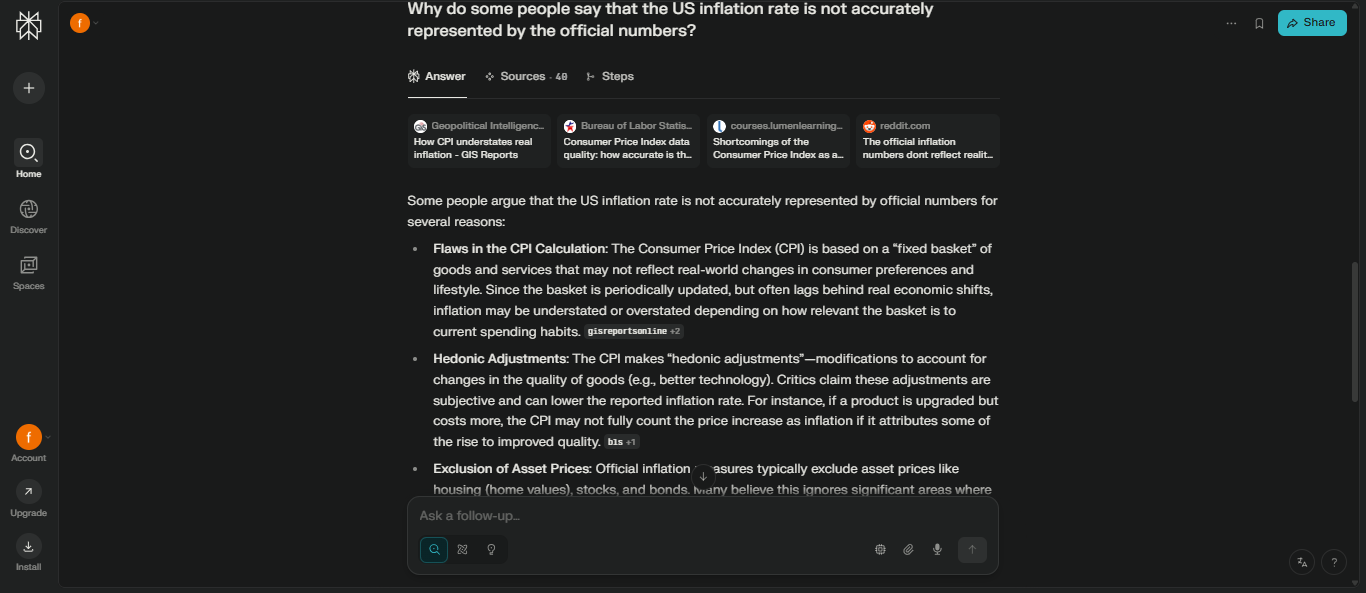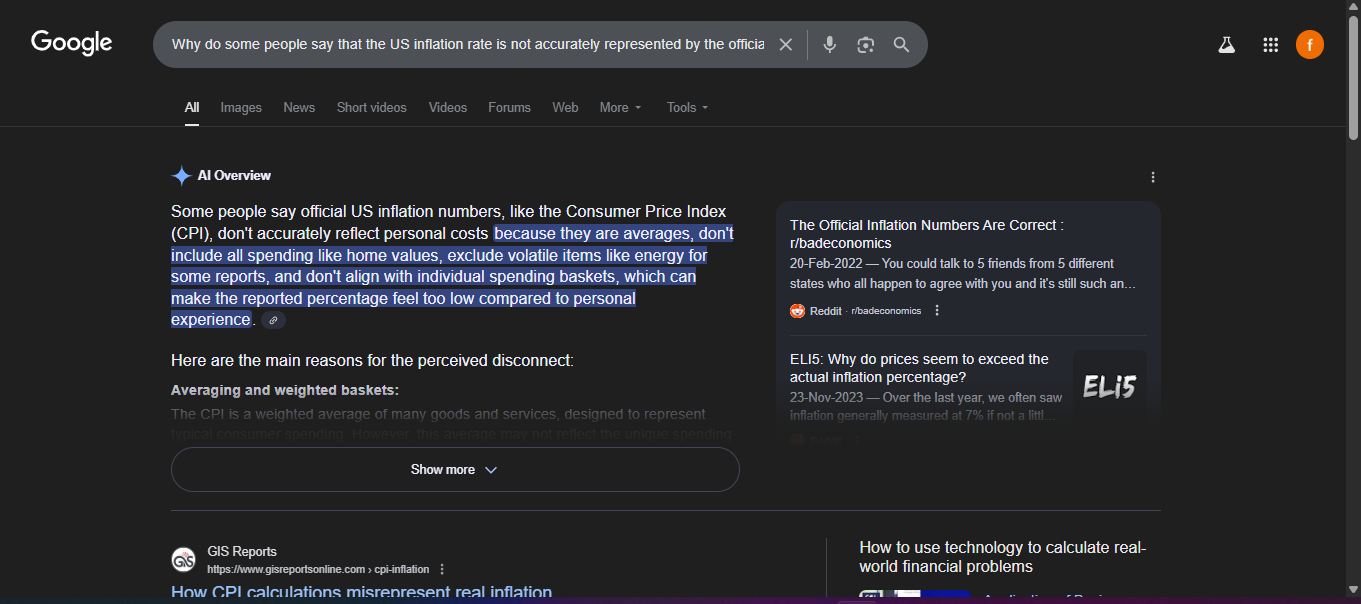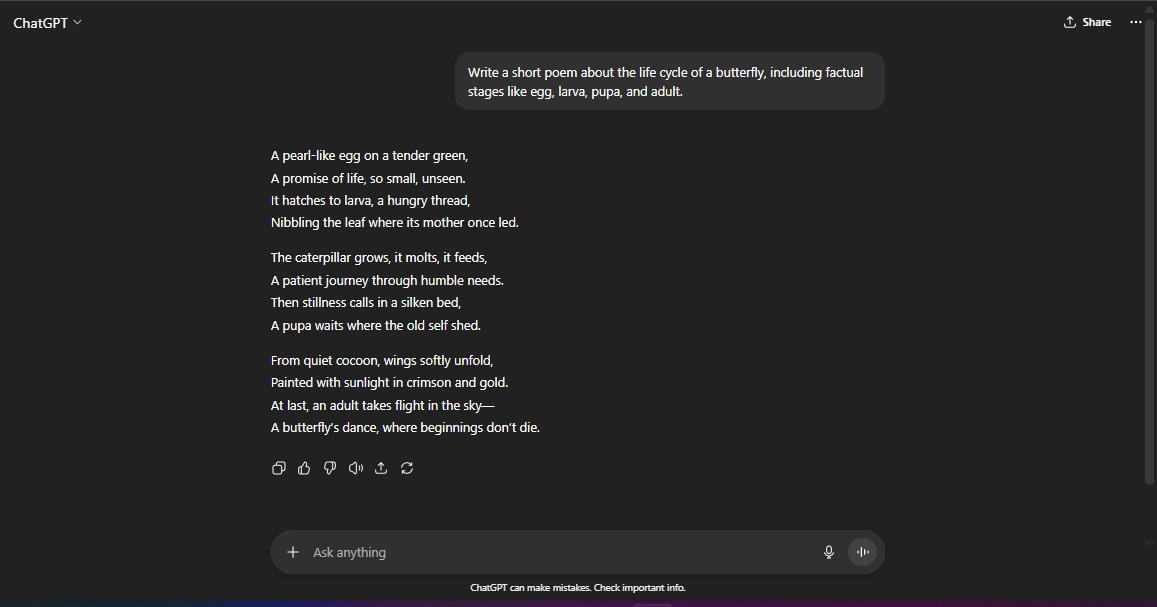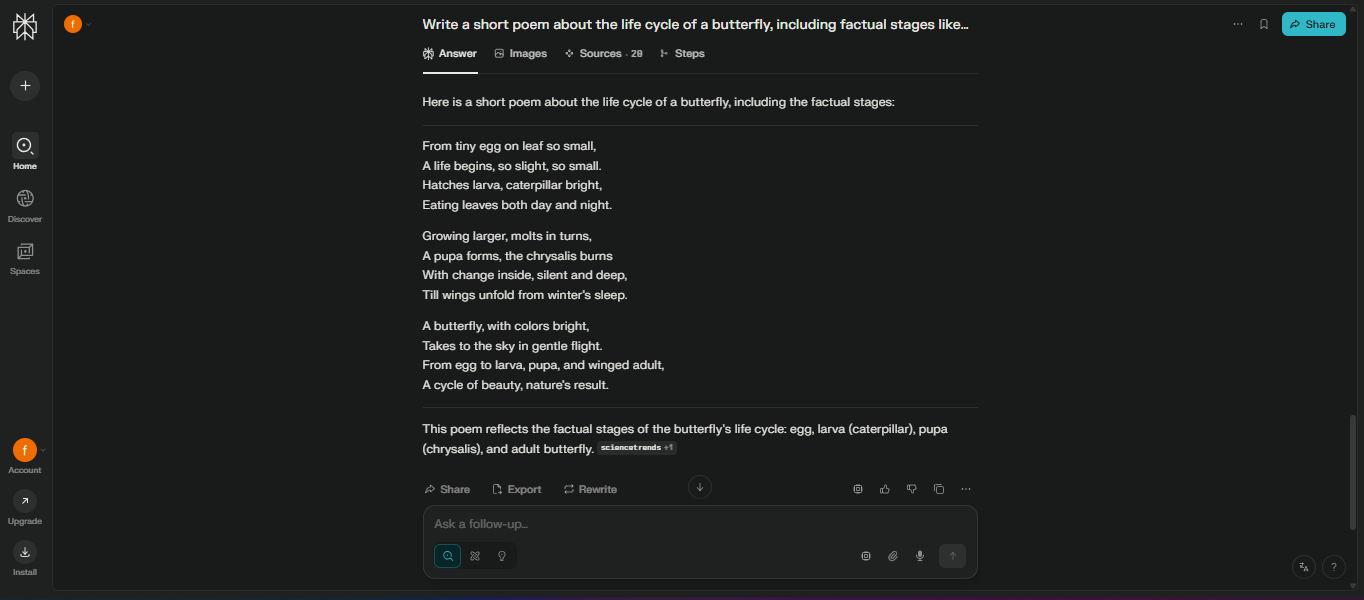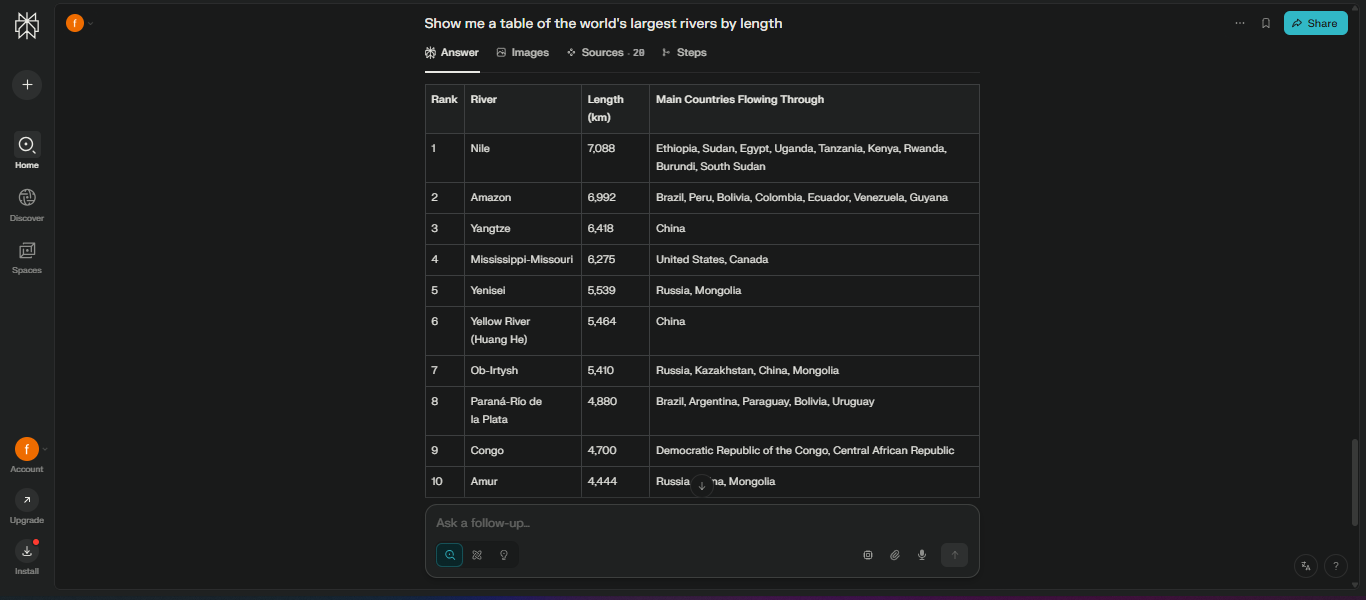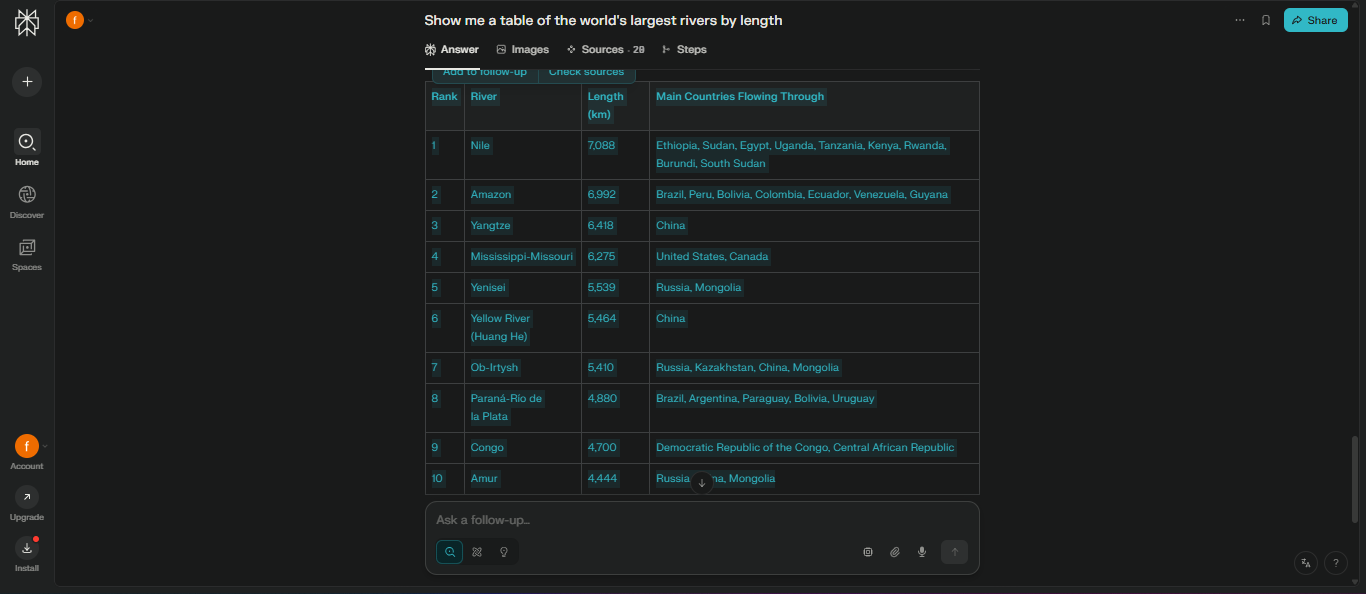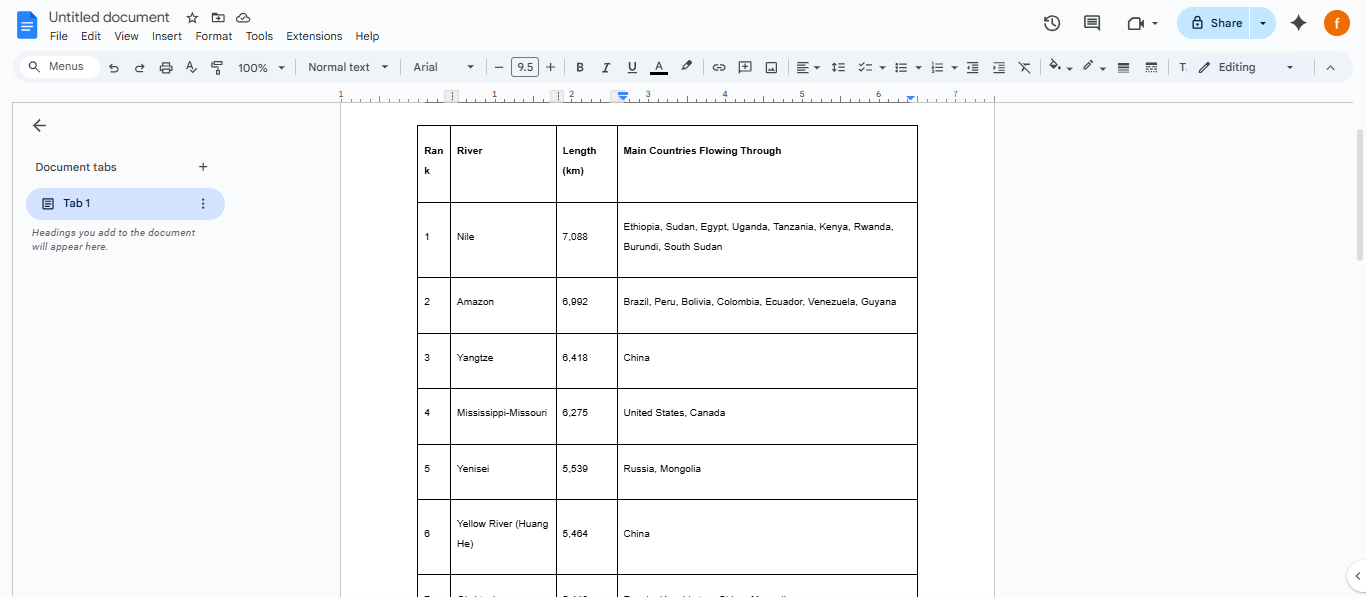For the past couple of years I’ve been a pretty dedicated ChatGPT user. It was my go-to for everything from writing social media posts to brainstorming ideas for articles. It felt like a reliable work partner always ready to help.
But recently I started feeling that it was a bit like talking to a very smart friend who had gone to school ten years ago and never read a newspaper since. The answers were good but they lacked a connection to the present.
Then a few of my friends in the tech world started talking about Perplexity AI. It was a new kind of search tool. They said it was different. It wasn’t a chatbot it was an answer engine. I was curious but a bit hesitant to switch my routine. Could anything really replace ChatGPT in my daily workflow?
I decided to find out. For a whole month I made a deal with myself to use Perplexity AI for every single query that would normally go to ChatGPT. What happened next was a complete surprise.
This isn’t just a simple review. It’s a detailed look at what happened when I made the switch. Here is my honest review of the experience.
Key Takeaways
I’m going to get straight to the point. The biggest thing I learned from this experiment is that Perplexity AI and ChatGPT are not competitors they are completely different tools.
They have different purposes and they each do one thing better than the other. Perplexity is for serious research and finding the most up-to-date information. ChatGPT is for creative tasks like writing fiction or drafting a difficult email. I ended up needing both in the end but Perplexity has definitely earned a permanent spot in my daily digital routine.
What is Perplexity AI?
At its core Perplexity AI is an “answer engine” not a traditional chatbot. A chatbot like ChatGPT will give you a response based on the massive amount of data it was trained on.
This is great for creative things but the information is often old. Perplexity AI on the other hand is live. It does a real-time web search for every single question you ask. It then takes the most relevant information from those sources combines it all together and gives you a single comprehensive answer.
The best part is that it gives you links to all the sources it used so you can check them yourself. It’s a game changer for anyone who needs accurate and current information.
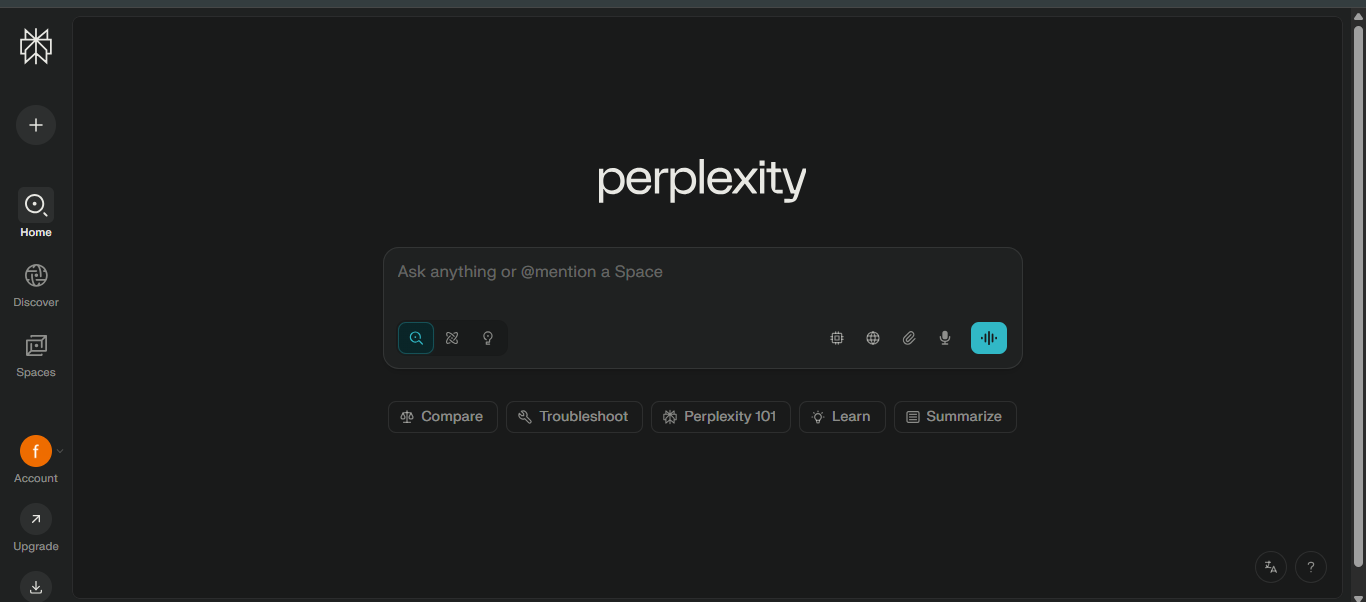
How easy was it to get started with Perplexity AI?
It was incredibly simple. The first thing that struck me about Perplexity was its clean and simple design. It looks a lot like an old school Google search page just a single search bar in the middle of the screen.
I didn’t even need to make an account to start. I just typed in my first question and it gave me an answer right away. The user interface is very easy to use and it never felt like I was learning a new complicated program. It was a smooth and natural experience from the very first minute.
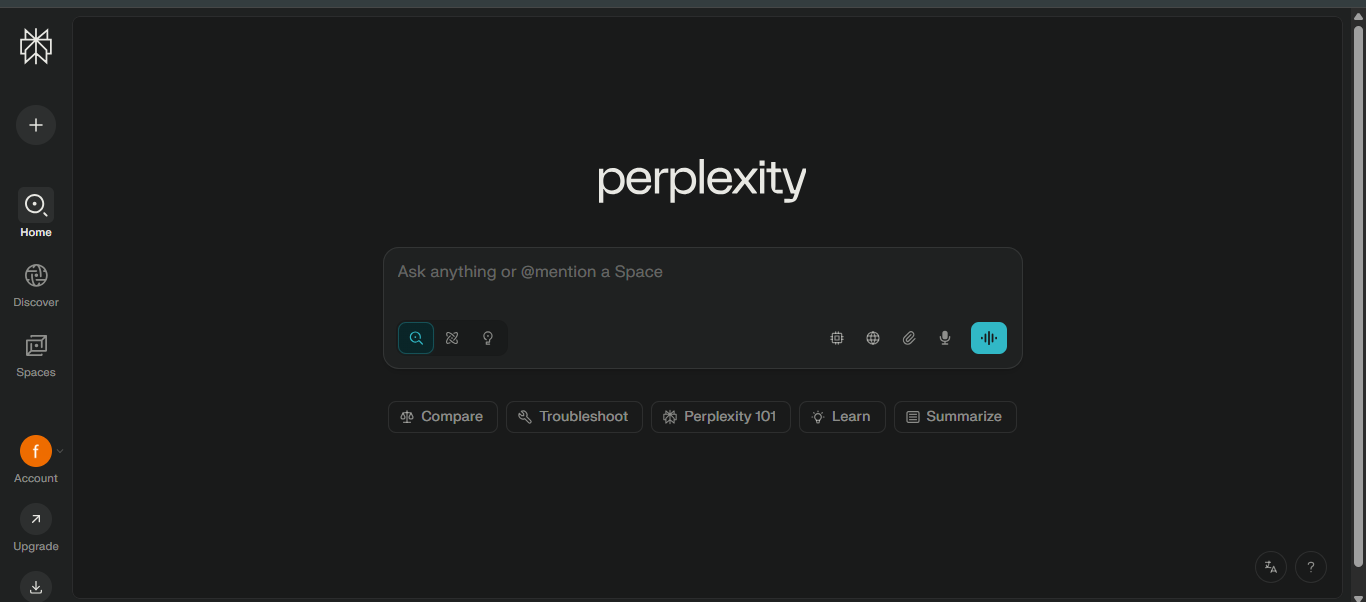
What features stood out in Perplexity AI?
While its main feature is the live search there were a few other things that really impressed me.
Focus Modes This feature allows you to narrow down your searches to specific types of content. For example I could choose to search only academic papers for a research project or only YouTube videos for a tutorial on how to fix a leaky faucet. It was an amazing way to get exactly the kind of information I was looking for.
File Uploads This was a huge one for me. I could upload PDF documents or even entire reports and Perplexity would read them and answer questions I had about them. It saved me a ton of time on a big project I was working on.
Image Generation The ability to create images directly within the chat was a nice bonus. It wasn’t as advanced as other tools but it was great for making simple graphics for my blog.
Real-Time Web Search: Unlike many other AI models, Perplexity performs live searches on the internet for every query, ensuring its responses are up-to-date and based on current information.
Citations and Sources: Every answer comes with clickable citations to the web pages it used. This transparency allows you to verify the information and dig deeper into the source material.
Conversational Interface: The platform is designed to be conversational, allowing you to ask follow-up questions to refine your search and get more specific details on a topic.
Threads (Conversational History): Your search history is saved in “threads,” which are like ongoing conversations, making it easy to revisit and continue your research on a topic.
Perplexity AI vs. Google Search
For decades, Google has been the undisputed king of search. But as I’ve already pointed out, its focus has shifted from finding answers to providing links and serving ads.
Where Perplexity Wins: For genuine research, Perplexity is far superior. When I need a quick fact, an explanation of a complex topic, or a summary of a current event, Perplexity delivers a clean, ad-free, and sourced answer.
It saves me from the tedious process of opening five different tabs and trying to synthesize the information myself. For students, researchers, and writers, this is a non-negotiable advantage.
Where Google Wins: For navigational and transactional queries, Google is still the best. If I need to find the showtime for a movie, the hours of a local business, or a specific product on Amazon, Google’s structured data and ecosystem of integrated services (Maps, Flights, etc.) are unbeatable. Perplexity, by design, struggles with these kinds of real-world, transactional questions.
My conclusion here is simple: I use Perplexity when I want to learn and Google when I want to do.
You can see the difference by yourself. Here are the screenshots of the output by both perplexity AI and Google Search. Perplexity AI justified and give me the desired answer I want to find, where google give me short review and the links of blogs I can read my myself.
What didn’t work well with some tools?
While I love Perplexity it’s not perfect. It can sometimes struggle with very creative or open ended prompts.
When I asked it to write a poem or a fictional story the results were okay but they didn’t have the same creative spark that I found with ChatGPT.
Also it’s a newer tool and it doesn’t have as many integrations with other programs as a bigger tool like ChatGPT does.
Below is the screenshots of the poem generated by both perplexity and ChatGPT against the prompt: “Write a short poem about the life cycle of a butterfly, including factual stages like egg, larva, pupa, and adult.”
The Only Problem I faced: How to Copy a Table from Perplexity AI
This is the very common issue I have faced and for sure you might also face. So, I have to decided to share the solution I find.
Perplexity AI is a powerful tool for generating and organizing information, including data in a table format. Here’s a simple, step-by-step guide on how to copy a table from Perplexity and use it in your documents or blog posts.
Method 1: The Simple Copy and Paste
This is the most direct method and works well for most cases.
Generate the Table: Start by prompting Perplexity to create the table you need. To ensure the output is in a structured table format, include a phrase like “format this in a table” or “present this data in a table format” in your query.
Example Prompt: “Show me a table of the world’s largest rivers by length.”
Highlight the Table: Once Perplexity has generated the table, use your mouse to click and drag to highlight the entire table, making sure all the rows and columns are selected.
Copy the Data: With the table highlighted, use the keyboard shortcut
Ctrl + C(on Windows) orCmd + C(on Mac) to copy the data. Alternatively, you can right-click on the highlighted area and select “Copy.”Paste into Your Document: Navigate to your blog post editor, Word document, Google Doc, or Excel spreadsheet. Place your cursor where you want the table to appear and use the keyboard shortcut
Ctrl + V(on Windows) orCmd + V(on Mac) to paste.
Here are the screenshots to copy and paste step by step:
Method 2: Export To PDF
For a more polished and professional look, Perplexity AI offers an “Export to PDF” option, which is a new and evolving feature. This method is ideal for creating reports that you want to share with others or save for offline reading.
Check for the Export Button: After Perplexity has generated a report, look for an “Export” button, which is usually found near the “Share” or “Rewrite” buttons. This feature may not be available for all answers or tables, but is often present for longer, more detailed reports or “Deep Research” threads.
Select PDF: Click the “Export” button and then select “PDF” from the options that appear. Perplexity will then compile the information and download a clean, formatted PDF document to your computer.
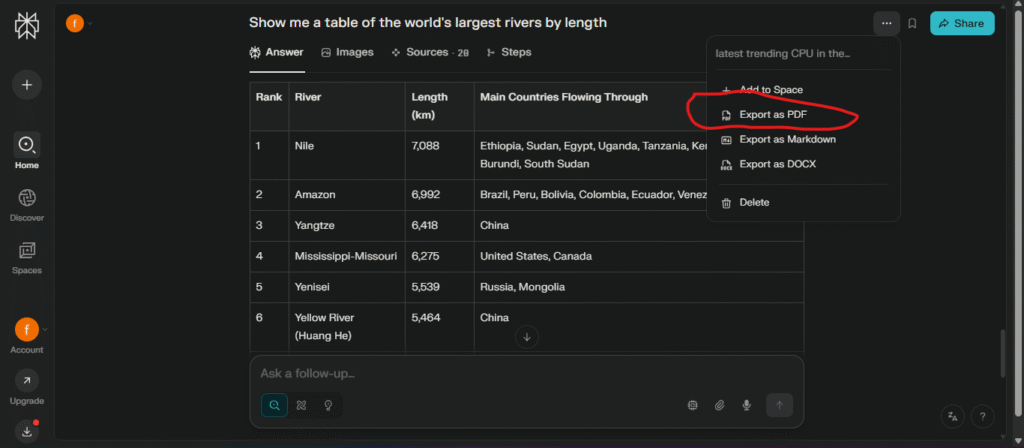
Troubleshooting Common Issues
Formatting Problems: If the table doesn’t paste correctly, especially into an Excel or Google Sheets, try using the “Paste Special” feature. This often helps align columns and rows properly.
Incomplete Tables: For very large or complex tables, you may find that not all the data is copied. In this case, try copying the table in sections, or simplify your original query to generate a smaller, more manageable table.
Markdown Symbols: Perplexity’s output uses a “Markdown” format. If your destination app doesn’t support Markdown, you may see symbols like
|or-instead of a properly formatted table. To fix this, you can ask Perplexity to generate the table in HTML format, which you can then copy and paste into your blog’s HTML editor.
My Final Opinion on Perplexity AI
In the end Perplexity AI has earned a permanent place in my digital toolbox. It has not replaced Google nor has it replaced my use of creative AI tools like ChatGPT.
Instead it has created its own special and valuable spot. It is the tool I go to when I want to learn when I need to find the truth hidden under the layers of digital noise and when I want to feel a true sense of clarity and understanding.
For anyone who feels overwhelmed by the modern internet the constant ads the endless list of links the feeling that you’re just skimming the surface of knowledge Perplexity AI offers a meaningful and refreshing alternative.
It’s a look into a future where finding information is no longer a search but a focused intelligent conversation. It’s a digital librarian that is ready to help and for that alone it’s a tool I will continue to use and support.
People Also Ask
What are the limitations of Perplexity AI?
While Perplexity AI is powerful, it has some limitations. It may occasionally generate inaccurate or outdated information, especially for highly niche or rapidly changing topics. Its responses depend on available web content, which can sometimes reflect bias or lack depth. Additionally, it currently doesn’t support uploading or analyzing complex file types like PDFs or spreadsheets directly. Some advanced features also require a Pro subscription.
What file types can Perplexity use?
As of now, Perplexity AI primarily works with text-based inputs via its chat interface and doesn’t natively support uploading or analyzing files like PDFs, Word documents, Excel sheets, or images. However, its multimodal model (like Fuyu) can interpret images when integrated into supported environments. Most interactions happen through typed prompts, links, or embedded content.
How many languages does Perplexity AI support?
Perplexity AI supports multiple languages, with strong performance in English and decent support for other major languages such as Spanish, French, German, Portuguese, and more. However, its accuracy and depth of response can vary depending on the language and topic, with English still providing the most reliable experience.
What is the main purpose of Perplexity AI?
The main purpose of Perplexity AI is to serve as an intelligent answer engine that delivers accurate, sourced, and conversational responses. Unlike traditional search engines, it focuses on providing direct answers backed by trusted citations, helping users research, learn, and make informed decisions more efficiently across topics like education, technology, productivity, and everyday questions.
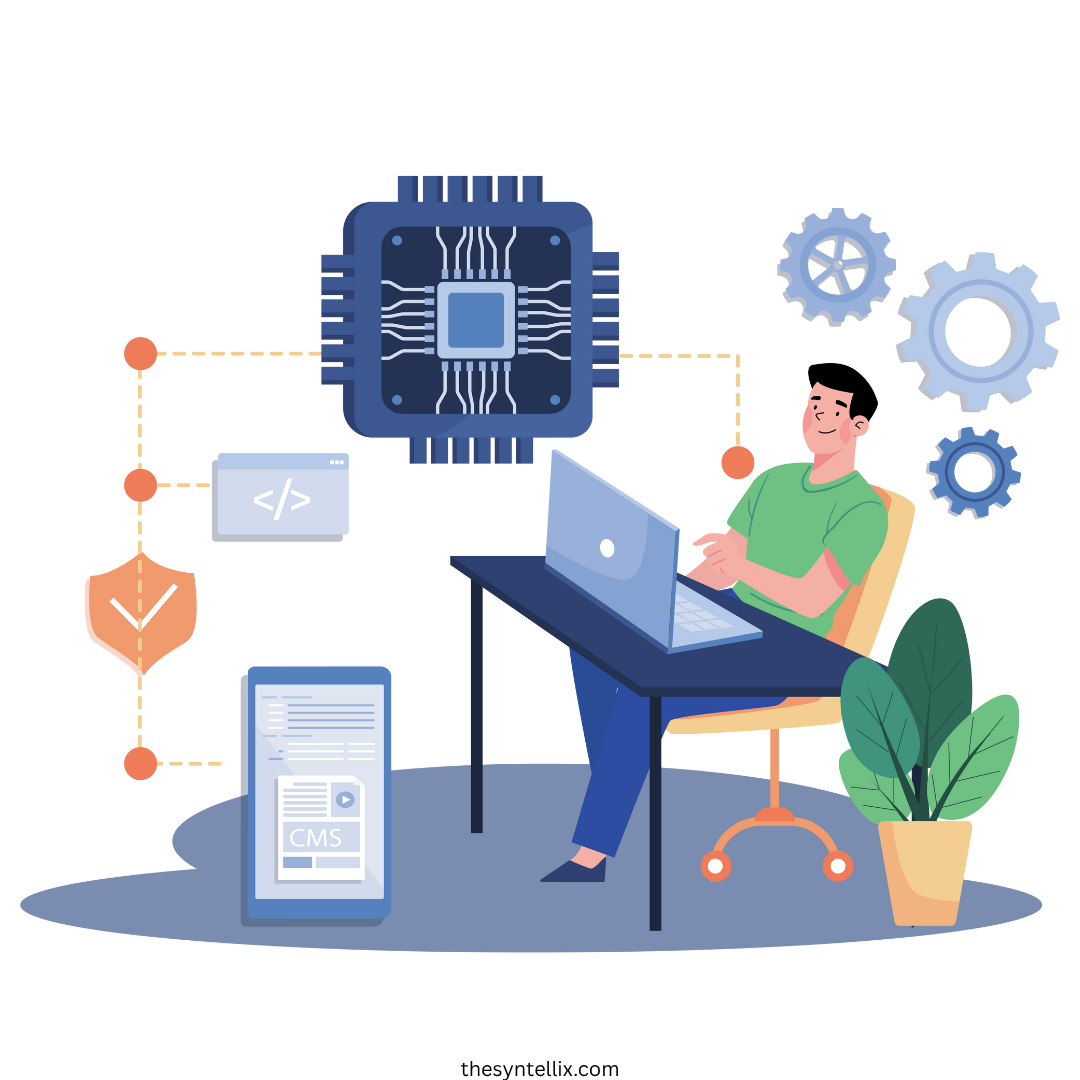
Stay ahead of the curve with the latest insights, tips, and trends in AI, technology, and innovation.