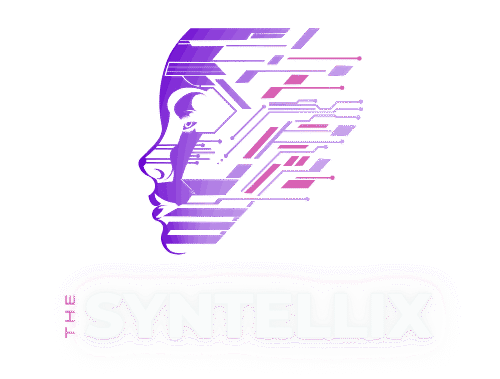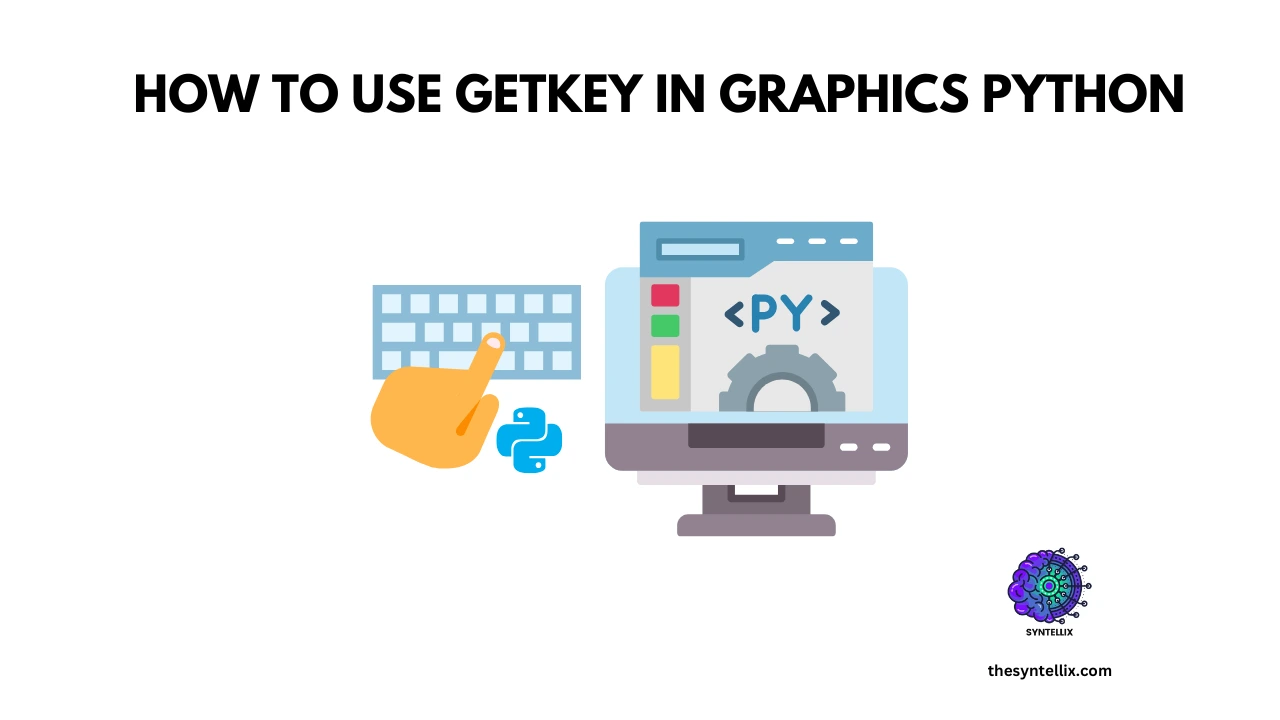If you are learning Python and want to add interactivity to your graphics, you have probably come across the graphics.py library.
One of the most useful functions it offers is getKey()—a way to detect when a user presses a key.
In this post, you will learn how to use getkey in graphics python step by step, with examples and practical use cases.
Lets gets started!
What Is getKey() in graphics.py?
In simple terms, getKey() is a function that waits for the user to press any key on the keyboard. Once a key is pressed, the function returns the key name as a string.
You can use this to add keyboard controls to your Python programs built with graphics.py.
For example, pressing the “a” key could move a shape left, while “d” moves it right. This is great for learning how user input works in programming.
Setting Up graphics.py in Python
Before we discuss how to use getKey() in graphics Python, let us first set up the library.
Steps:
- Download
graphics.pyfrom Zelle’s graphics.py GitHub page. - Place it in the same folder as your Python script.
- Make sure you have Python installed (preferably version 3.x).
A Simple Setup Code:
from graphics import *
win = GraphWin("My Window", 400, 400)
win.getMouse() # waits for mouse click
win.close()
How to Use getKey in Graphics Python (With Example)
Let’s look at a real example to understand how to use getkey in graphics python.
from graphics import *
win = GraphWin("Key Input Example", 300, 300)
text = Text(Point(150, 150), "Press a key")
text.draw(win)
key = win.getKey()
text.setText("You pressed: " + key)
win.getMouse()
win.close()
What Will Happen:
- The window opens and displays a message.
- It waits for you to press a key.
- Once you press a key, the message changes to show which key you pressed.
This shows how getKey() works in a clean and simple way.
getKey vs getText in graphics.py
Some users get confuse with getKey() with getText(). Here is the difference:
| Function | Use Case | Returns |
|---|---|---|
getKey() |
Detect any key press | Key name |
getText() |
Get user input from an Entry box | Text string |
If you want to build a login form or accept typed input, use getText(). If you want real-time interaction or keyboard controls, use getKey().
Real-World Use Cases
You can do more than display key names. Let’s look at practical ways to use getKey() in graphics.py.
1. Move a shape with arrow keys
from graphics import *
win = GraphWin("Move Circle", 400, 400)
circle = Circle(Point(200, 200), 20)
circle.draw(win)
while True:
key = win.getKey()
if key == "Left":
circle.move(-10, 0)
elif key == "Right":
circle.move(10, 0)
elif key == "Up":
circle.move(0, -10)
elif key == "Down":
circle.move(0, 10)
elif key == "Escape":
break
win.close()
Now you are using getKey() in graphics python to create a simple interactive graphic!
Handling Enter Button in graphics.py
If you want to trigger actions when the Enter key is pressed? you can use getKey() as:
key = win.getKey()
if key == "Return":
print("You pressed Enter!")
Just check if key == "Return". That’s how you handle the graphics.py enter button.
Common Errors and How to Fix Them
- If the window doesn’t respond – Make sure the window is focused.
- If
getKey()doesn’t work – Check that you are using the right syntax. - If python can’t find
graphics.py– Ensure the file is in the same folder as your script.
Best Practices
- Always call
win.getKey()after opening the window. - Close the window properly using
win.close(). - Use clear labels so the user knows what to press.
Bonus: Using getKey in Plain Python
If you are not using graphics.py but still want to detect keypresses, try getkey python from other libraries like keyboard or getch.
Conclusion:
Now you know how to use getKey in graphics python to create interactive apps and games. From building a basic game to a keyboard-controlled animation, getKey() helps you take your project one step further.
Explore further into the fascinating world of python by reading my main pillar post: Python For AI – My 5 Years Experience To Coding Intelligence
To Run, Generate, Explain, and Troubleshot Python code use our free AI Python Coding Assistant.
FAQ: People Also Ask
How to use getKey in graphics python?
You import the graphics module, open a window, and call win.getKey() to detect a key press. It returns the name of the key pressed.
What is the difference between getKey and getText in graphics.py?
getKey() waits for a single key press. getText() reads the text from an Entry box.
How do I use the Enter button in graphics.py?
Use win.getKey() and check if the returned value is "Return".
What to do if getKey() doesn’t work?
Make sure the window is focused and the graphics.py file is in your project folder.
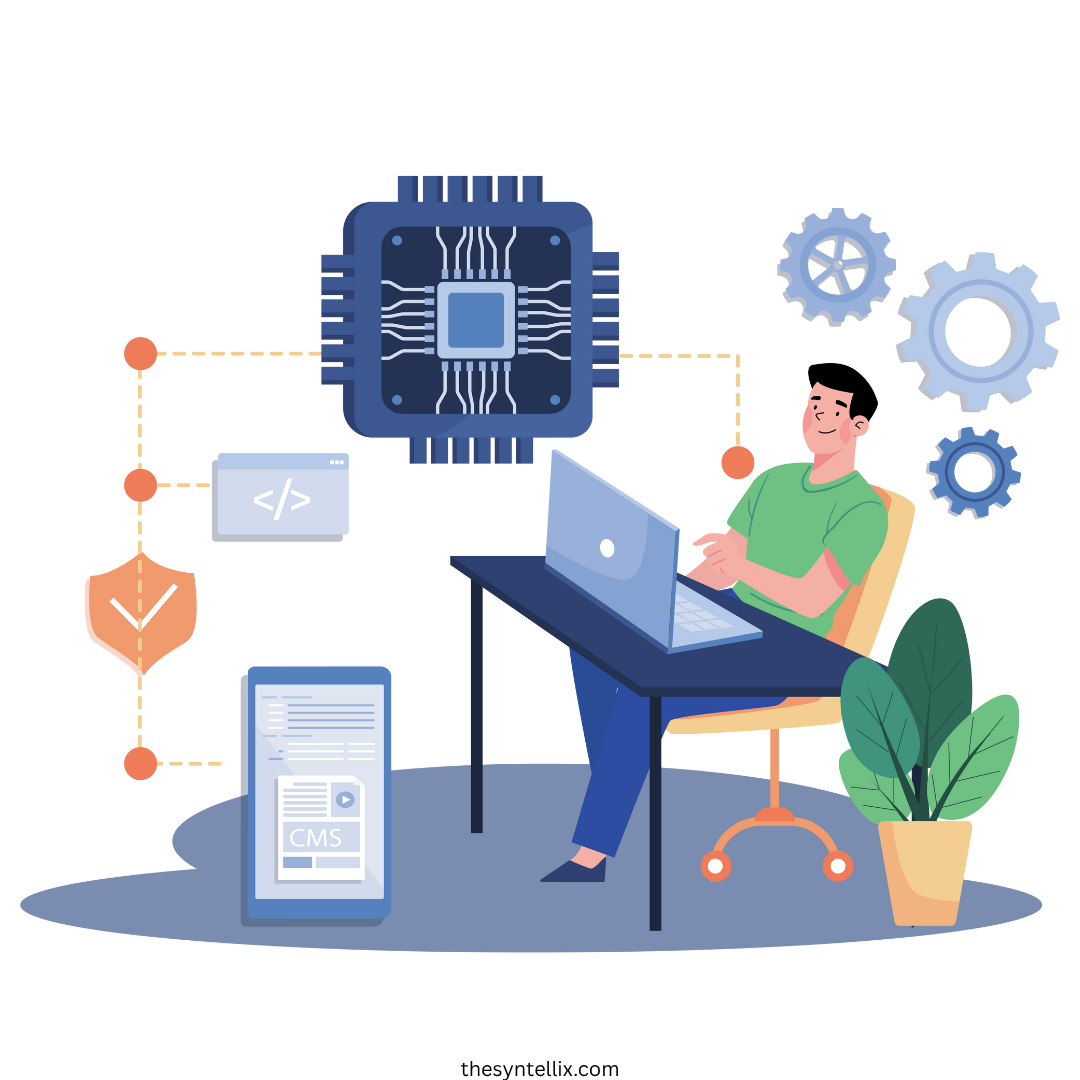
Stay ahead of the curve with the latest insights, tips, and trends in AI, technology, and innovation.