In this guide, you will learn how to open python on windows, mac and Linux. Before you will know the steps to open python, you must know that there are two ways of using python:
- You can start an interactive shell (also called a REPL, which means Read-Evaluate-Print Loop). This lets you to type Python code one line at a time and see the result right away. It’s great for learning and testing small bits of code.
- You can run a Python program saved in a file. If you write a Python program and saved it in a file ending with
.py, you can run the whole program at once using the terminal or command prompt.
In this tutorial I will let you know about the iterative shell because it much easier to start the python journey. But keep that in mind, if you are a developer or an python expert than you should use python files instead.
First of all you need to download and install python on you computer. To open the REPL, you need to open the terminal or command prompt. In all systems, you should install python 3 not 2 ( to avoid the conflict between them ). You can open python simply with the command python3 ( or python).
What Is REPL?
REPL stands for Read-Evaluate-Print Loop. It is a great tool that lets you to write and run Python code one line at a time without any editor.
Here’s how it works:
- Read: You type a line of code.
- Evaluate: Python checks and runs that code.
- Print: It shows you the result.
- Loop: It goes back and waits for the next line of code.
It is very useful for testing small ideas, to learn Python, or doing quick calculations. You can start the REPL by just typing python in your terminal or command prompt.
Now lets explore how to open python on windows, Linux or mac.
How to Open Python on Windows
- First of all check if Python is Installed on your computer.
- Open the Command Prompt or PowerShell.
- Type
python --versionorpy --versionand press Enter. - If Python is installed, it will show something like
Python 3.12.0.
- Opening Python
- In the same Command Prompt, type: nginxCopyEdit
pythonor nginxCopyEditpy - If successful, you’ll see: python-replCopyEdit
>>>This is the Python REPL — you’re now ready to write Python code line by line!
- In the same Command Prompt, type: nginxCopyEdit
- If Python Doesn’t Open
- You may need to install Python.
- During installation, make sure to check the box “Add Python to PATH” so you can open it from the terminal.
How to Open Python on macOS
- Open Terminal:
- Press Command (⌘) + Spacebar to open Spotlight Search.
- Type Terminal and press Enter.
- Start Python:
- In the Terminal, type
python3and press Enter.If that doesn’t work, trypython.
>>>). - In the Terminal, type
How to Open Python on Linux
- Open Terminal:
- Press Ctrl + Alt + T, or search for Terminal in your applications menu.
- Start Python:
- Type
python3and press Enter.If that doesn’t work, trypython.
>>>) should appear, indicating that Python is ready for use. - Type
How to Exit the Python REPL
- Type
exit()and press Enter. - Alternatively:
- On Windows: Press Ctrl + Z, then Enter.
- On macOS/Linux: Press Ctrl + D.W3Schools+1Stack Overflow+1
This will exit the Python interactive shell and return you to the regular command prompt.
✅ Final Tips
- Ensure Python is installed on your system. If not, download it from the official Python website.
- If you want to write and run Python scripts, consider using a code editor like Visual Studio Code or PyCharm.
With these steps, you’re ready to start your Python programming journey!
For more python tutorials please visit my website.
Stay ahead of the curve with the latest insights, tips, and trends in AI, technology, and innovation.
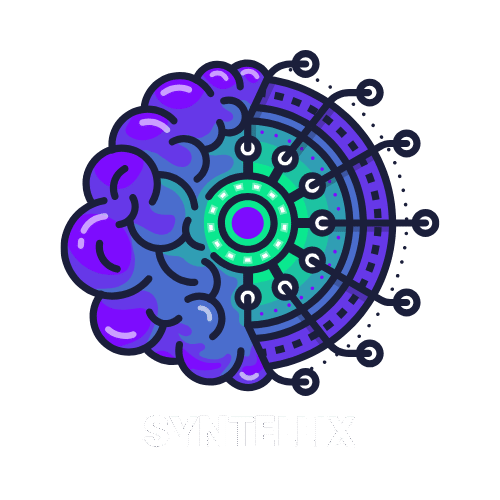
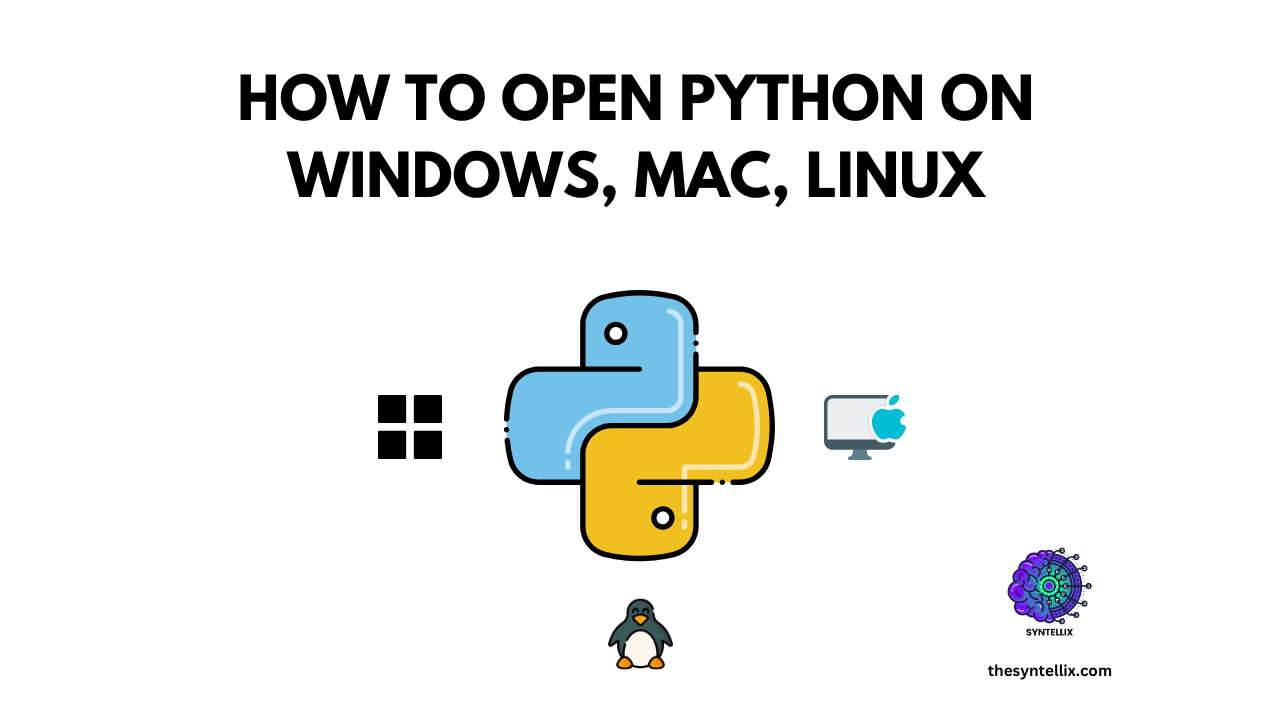
Hi there, You have done a fantastic job. I will
certainly digg it and personally suggest to my friends.
I am confident they’ll be benefited from this website.
Thank you so much for the kind words and support! 🙌 I’m truly glad you found the content helpful and appreciate you recommending it to others. It means a lot to know the site is making a difference. Looking forward to having you and your friends around at The Syntellix! 😊